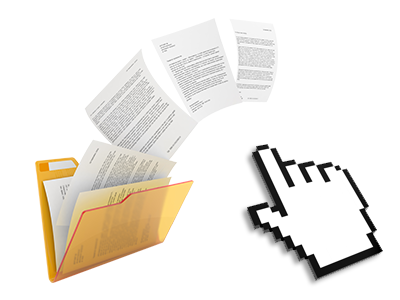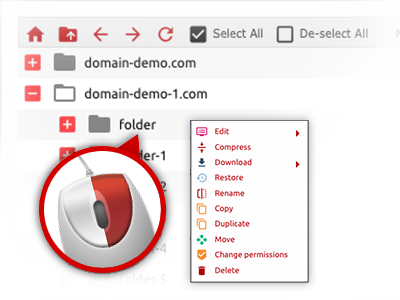The SpeakDomain.com File Manager
A File Manager provided with all the tools you may need
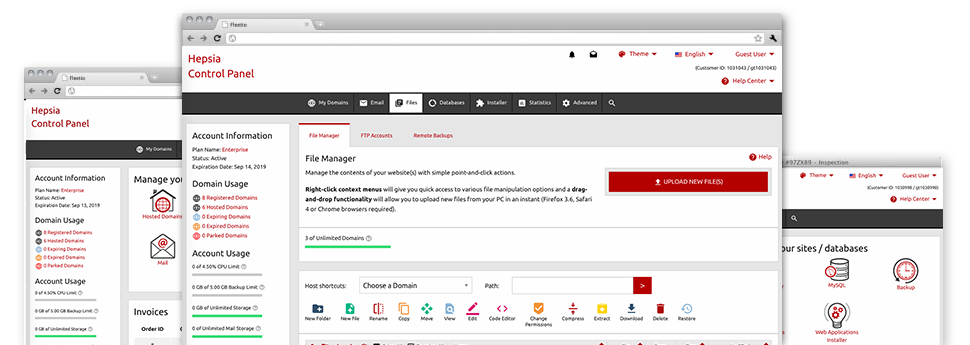
Used as FTP (File Transfer Protocol) client substitutes, web file management tools have always been slow and poor in capabilities. Still, with the File Manager featured in the SpeakDomain.com Web Control Panel, you will not only have a quick, intuitive and easy–to–work–with file supervision client, but also a software instrument that will make a third–party FTP software unnecessary. Check out a few of the features that we have integrated into our File Manager.
Drag ’n’ drop file upload options
Transmit data files to your sites without difficulty
The File Manager in your Web Control Panel offers a fast, drag–and–drop capability that will allow you to move files between your personal computer and your website hosting account without needing to use an FTP (File Transfer Protocol) client. You could pull data files from your personal computer and drop them in your Web Control Panel with a mouse–click by using a secure SSL connection.
The drag’n’drop function is incorporated into the Web Control Panel, therefore, you will not need to set up any third party software to apply it. It will also work on all popular Os’s, so all you should do to employ it is log into your File Manager.
Right–click context menus
All of the file management options at your fingertips
We have always given our best to make the File Manager as intuitive as it could possibly be, so it is possible to generate modifications for your files. Besides the common command bar at the top of the webpage, we have also introduced right–click contextual menus with all the simple file administration options. Simply click on a file or directory and pick the action you want within the selection that will pop–up.
It is possible to rename, copy, move, download, edit, preview, archive, unarchive and delete any file or folder you choose with just a mouse–click. When you click on a folder, additionally you can establish a brand new folder or file within it.
The right–click option is conveniently obtainable when you select multiple files or folders simultaneously.
Archive/Unarchive files
Archive or extract archive files within seconds
In contrast to the majority of file management interfaces as well as FTP clients, the SpeakDomain.com Web Control Panel has an option to archive/unarchive files noticeably faster. It is really convenient. To have a folder reduced to a lightweight size, all you need to do is pick it and click on the Compress button. To unwrap the items in an archived folder within your account, pick it and then click the Extract button. The File Manager supports a number of file extensions, which include .ZIP, .RAR and .TAR.GZ.
Integrated file editors
Absolutely no third–party software packs are necessary
We’ve incorporated a number of file editors in the Web Control Panel to help you out make easy and quick modifications to your files without having to employ any third party software packages. Within the File Manager you’ll find a WYSIWYG editor that will help you keep an eye on any changes which you generate live, a code editor that includes syntax highlighting for one’s .PHP or .JS files, along with a plain text editor for more competent customers. Any changes that you make and keep are going to be shown automatically online.
You have access to the file editors making use of the buttons near the top of the file table as well as by right–clicking a particular file/folder.
A logical folder structure
All of your files arranged inside an uncomplicated method
When you are working with a range of web sites concurrently, it’s important to have every little thing arranged. With many other File Managers, editing a multitude of websites within the exact same web hosting account can be extremely challenging. Using the File Manager, you’ll see that it’s actually rather easy. Every web site features its own folder, which you’ll instantly identify, including all of the files associated with the given website are found there.
And then to make things even easier, you will find there’s a drop–down menu from which you can quickly select on which host you intend to work inside the File Manager. Our smart system will lead you there within seconds.
A user–friendly interface
A File Manager made for the general public
Most web File Managers are sluggish and hard to work with. They offer limited options and generally aren’t really intuitive. We hope to transform that with the SpeakDomain.com File Manager. It’s made to be intuitive and to appear to be something you already know – the File Manager on your desktop.
All of its functions, the drag–and–drop file upload options, the right–click contextual menus, the built in file editors, etcetera are there for one reason – to create managing your web site(s) less difficult.
Work with multiple files
Modify a wide range of files concurrently
The File Manager can help you save a lot of time whenever using multiple files. It is easy to select different files simultaneously and use a desired activity to them precisely like you do with your notebook or computer. To choose random files simultaneously, simply hold down the Control key, and to pick a group of adjoining files, use the Shift key. It’s that simple.
After you have chosen the files, you can actually automatically transfer them to a different spot using the drag–and–drop option. By making use of the right–click contextual menu along with the buttons above the file table, you can apply a variety of other actions – you are able to copy, rename, delete, download and edit your files, change file permissions, etc.
Quick & simple password protection options
The easiest method to guard your details
If you need to password–secure a directory within your website, you will need to set up an .htaccess file by hand. To no surprise, this could be time–consuming and sophisticated if you’re not well–trained in computing. With our File Manager, you may create a password–protected directory and hide all its contents from the general public with a handful of mouse–clicks.
All you need to do is right–click a folder, select Password Protection after which click the Add option. Then simply define a username and a security password. No more setup is needed and there’s no reason to deal with an .htaccess file. Our platform will manage every thing for you.